Skip to main content
Modpack Download Tutorial
Note: This article was originally written by Rachel.
How to get SkyFactory 2.4
New to modded Minecraft? Never used ATLauncher? Not to worry, just follow this guide and you'll be playing SkyFactory in no time!
Step 1:
Download the ATLauncher.
Go to https://www.atlauncher.com/downloads and select your operating system from the three download links at the bottom.
Step 2:
Place the .exe file that you downloaded in its own empty folder and run it. (I put it on my desktop so I could access it quickly)
Step 3:
Click on the "Accounts" tab and add your Minecraft account.

Step 4:
Click on the "Packs" tab and select "New Instance" on the Sky Factory 2 pack. You can search Sky in the search bar if you can't find it.

Step 5:
Click the "Install" button on the small menu that pops up.

Step 6:
Check the boxes by Lucky Blocks, MorePlayerModels, Tails, and Vein Miner. Leave the boxes by Dual Hotbar and InfiniteInvo unchecked, then click "Install".

Step 7 (Optional):
If you choose to skip this step, proceed to step 12.
Go to optifine.net/downloads.php and download OptiFine 1.7.10 HD U D7. Do not install it; ONLY download it.
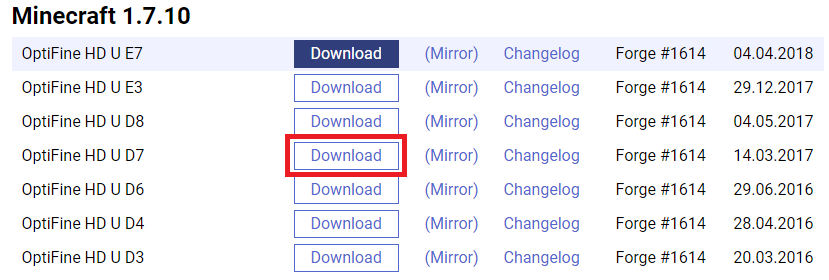
Step 8 (Optional Continued):
When the modpack is done installing, click on the "Instances" tab and select "Edit Mods".

Step 9 (Optional Continued):
Click the "Add Mod" Button. On the small screen that pops up, click the "select" button. Navigate to where you placed
the Optifine file (by default, in your "Downloads" folder) and select it; then hit "add".
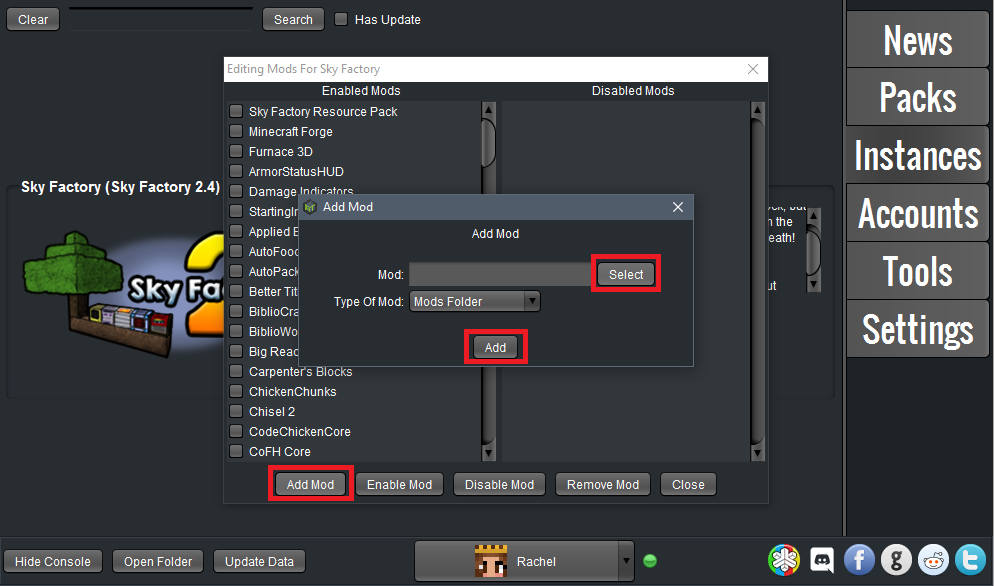
Step 10 (Optional Continued):
Check the box next to Optifine, then hit "Enable Mod". Close this window.
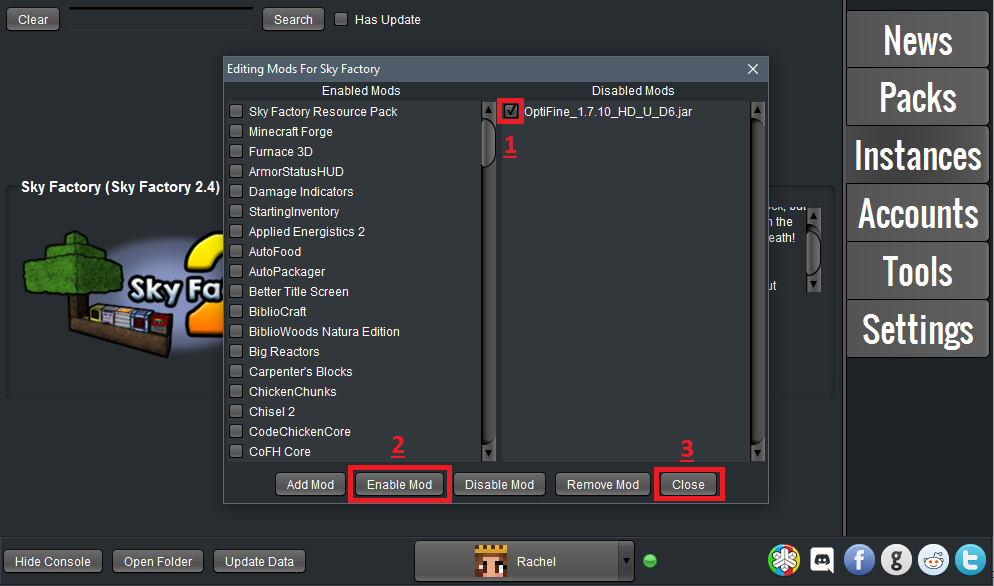
Step 11:
Click on the "Settings" tab, then click on the "Java/Minecraft" tab.
Make sure that your Initial Memory/RAM and your Maximum Memory/RAM is set to at least 1024 MB (preferably 4096 MB if your PC has at least 4GB RAM).
It is possible to load the game with these settings, but it may freeze or crash during initialization, and you will experience lag in-game. Higher values up to 4096 MB are recommended.

Step 12:
Click on the "Instances" tab and then click "Play". Depending on how powerful your computer is and how much RAM you allocated, the game can take up to 10 minutes to boot. This is normal and you should not be concerned.
If you followed steps 8-11, don't forget to click "Options" when your game boots up and adjust all the new Video Settings options that the Optifine mod has added, especially making sure that you turn Fast Math to On, Graphics to Fast, Smooth Lighting None, Fog off, Trees to Fast, and most important if you lag: TURN OFF ALL PARTICLES.
Hopefully this tutorial has helped you and I hope to see you on the server soon!
Note: If you are crashing during loading, try increasing your allocated ram to a higher number (as shown in step 12), or updating your java to the latest 64-bit version here:
https://www.java.com/en/download/manual.jsp




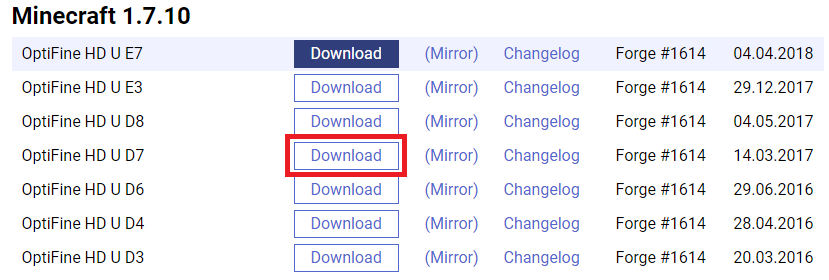

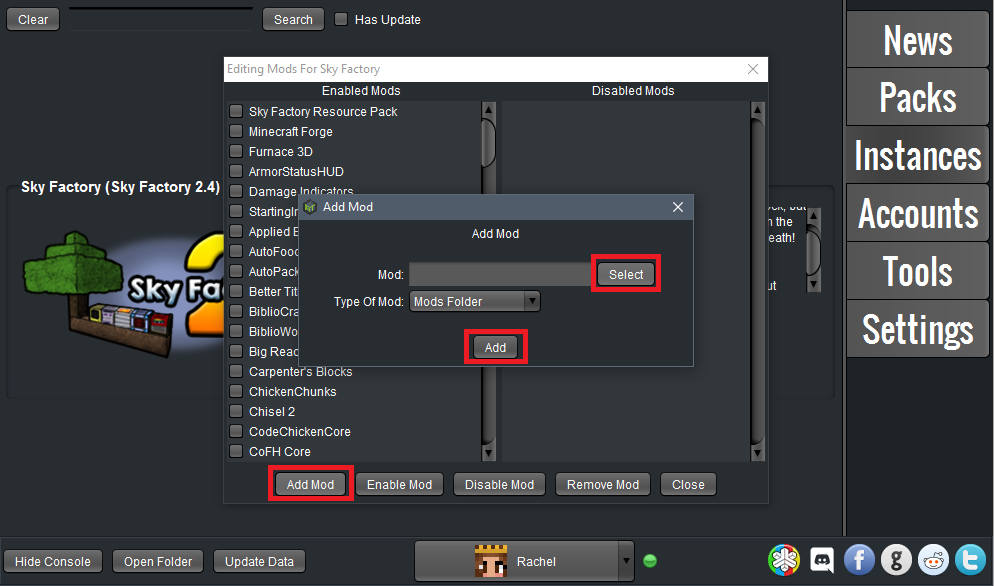
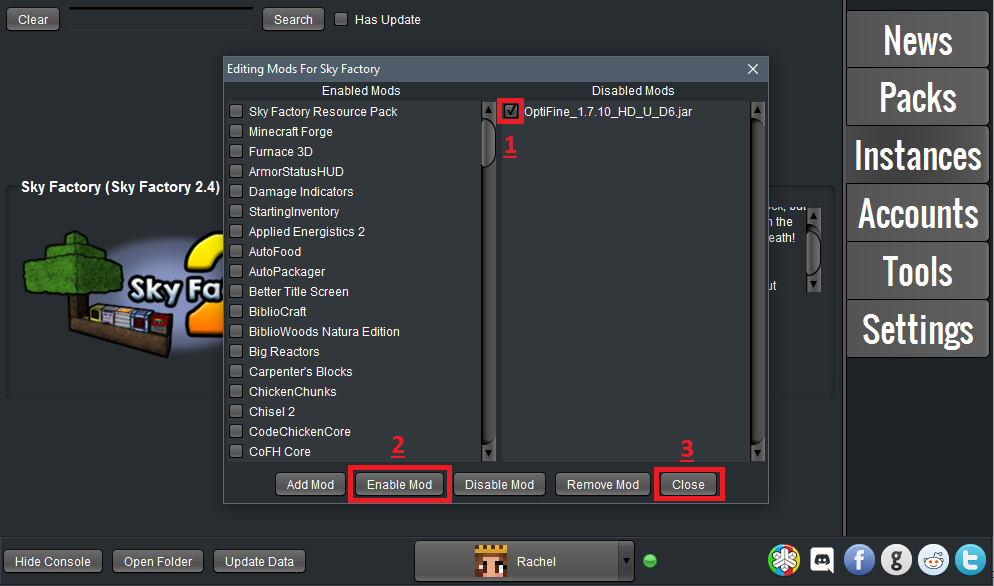

No Comments